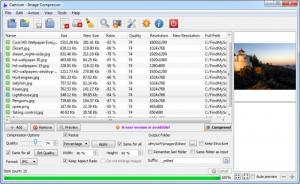Caesium
1.7.0
Size: 15.3 MB
Downloads: 3581
Platform: Windows (All Versions)
High quality images may take up more disk space than you would expect, which can be problematic if you intend to upload them on a website or forum or send them by email or instant messenger. Balancing a digital picture's quality and file size is not easy, but you can solve this issue with the right application. One of them is Caesium, an easy to use image optimizer, which can provide you with satisfying results. According to the developers, the software is capable of reducing an image's file size up to 90%, while preserving its original visual quality.
Caesium is distributed under the GNU General Public License, which means that it is absolutely free. Its setup file is 8.16 MB and you will have to go through a standard procedure to install its core components on your computer. The application does not ask for too many resources and you won't have to install any additional tools.
The software can process any number of digital pictures in a single run. You can load them one by one or load an entire folder, on the main user interface. Once you import your images, you can use the available options, located in the lower region of the interface, to adjust their quality, convert them to another format, change their resolution and set an output path. The configurations can be applied on selected images, but you can also tick an option to apply them on all images.
Besides typing new heights and widths, to change a resolution, you can also resize your pictures by percentages. Additionally, a few options can be ticked, in the same area, to preserve aspect ratios and to prevent image enlargements. Finally, you can choose an output folder and click a few options to keep the original folder structure, to remember the last folder or to save the images in the input folder. Moreover, you may add a suffix to the file names.
The original and optimized images can be previewed on the right side of the interface. If you are satisfied with your configurations, you can hit the Compress option and the software will start optimizing your images right away. When the process is complete, Caesium lets you know how many items were optimized, skipped or how many errors occurred and it also tells you how much disk space was saved. If you want to save more disk space, you can open the general settings panel and click a few options, to prevent the program from keeping EXIF and original date information. Even if you optimize a small number of images, the results may surprise you, when it comes to saved disk space.
Pros
The software can reduce the size of your image library, without affecting the quality of your pictures. The necessary configurations can be made quickly and it doesn't take long to complete the compression process.
Cons
The resizing settings may get a bit confusing if you enable the auto-preview feature. Bloated images won't be a problem anymore, thanks to Caesium's straightforward and efficient functionality.
Caesium
1.7.0
Download
Caesium Awards

Caesium Editor’s Review Rating
Caesium has been reviewed by Frederick Barton on 13 Aug 2013. Based on the user interface, features and complexity, Findmysoft has rated Caesium 5 out of 5 stars, naming it Essential